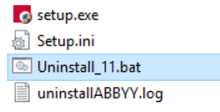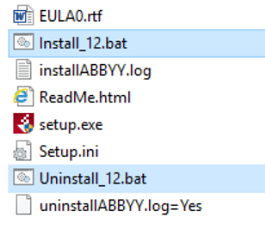Installing and Uninstalling the ABBYY FineReader Engine (for Advanced OCR)
This section describes how to install the ABBYY FineReader Engine 12 for advanced OCR capabilities. The engine is required for using the Advanced Picture and Advanced PDF objects, and for Simulated Objects.
This section also describes how to uninstall the ABBYY FineReader Engine.
This add-on must be installed on all Client (Robot) and Designer machines.
This add-on requires additional licenses and fees.
If ABBYY FineReader Engine 11 is installed on the Designer or Client machine, first upgrade to ABBYY FineReader Engine 12. Note that if you need to keep ABBYY FineReader Engine 11, it is supported.
To upgrade your ABBYY FineReader Engine version from 11 to 12:
| 1. | Uninstall ABBYY FineReader Engine 11. |
| a. | Access your account in the NICE Software Download Centre (SDC) to download the ABBYY FineReader Engine 11 package. |
| b. | In the Product Updates list, navigate to Advanced Process Automation7.1 > 7.1OCR > OCR install package for Robotic Automation 7.1 and click 809A0710-70-Advanced OCR Install.zip. |
| c. | Extract the downloaded OCR install package to the Designer or Client machine. |
| d. | In the extracted folder, right-click Uninstall_11.bat and select Run as Administrator. |
| 2. | Install ABBYY FineReader Engine 12. |
To install or uninstall the ABBYY FineReader Engine 12 on the Client/Designer machine:
| 1. | Download the ABBYY FineReader Engine package from the NICE Software Download Center: |
| a. | Access your account in the NICE Software Download Center (SDC). |
| b. | In the Product Updates list, navigate to Advanced Process Automation7.2 > 7.2OCR > OCR install package for Robotic Automation 7.2 and click 809A0720-70-Advanced OCR Install.zip. |
| c. | If you are installing the ABBYY FineReader Engine, download the license key from your orders page or from where you acquired your license. It is a file with extension: *.ABBYY.LOCALLICENSE |
| 2. | Extract the downloaded OCR install package to the Designer or Client machine. |
| 3. | In the extracted folder, right-click the file mentioned below and select Run as Administrator. |
Install_12.bat : to install the Advanced OCR Package.
Uninstall_12.bat : to uninstall the Advanced OCR Package.
| 4. | After installation is complete, your license key must be copied to the installation folders on all Designer and Client machines. |
The default installation folders on each machine are:
Client:
64bit machines: C:\Program Files (x86)\NICE Systems\Real-Time Client
32bit machines: C:\Program File\NICE Systems\Real-Time Client
Designer:
64bit machines: C:\Program Files (x86)\NICE Systems\Real-Time Designer
32bit machines: C:\Program File\NICE Systems\Real-Time Designer